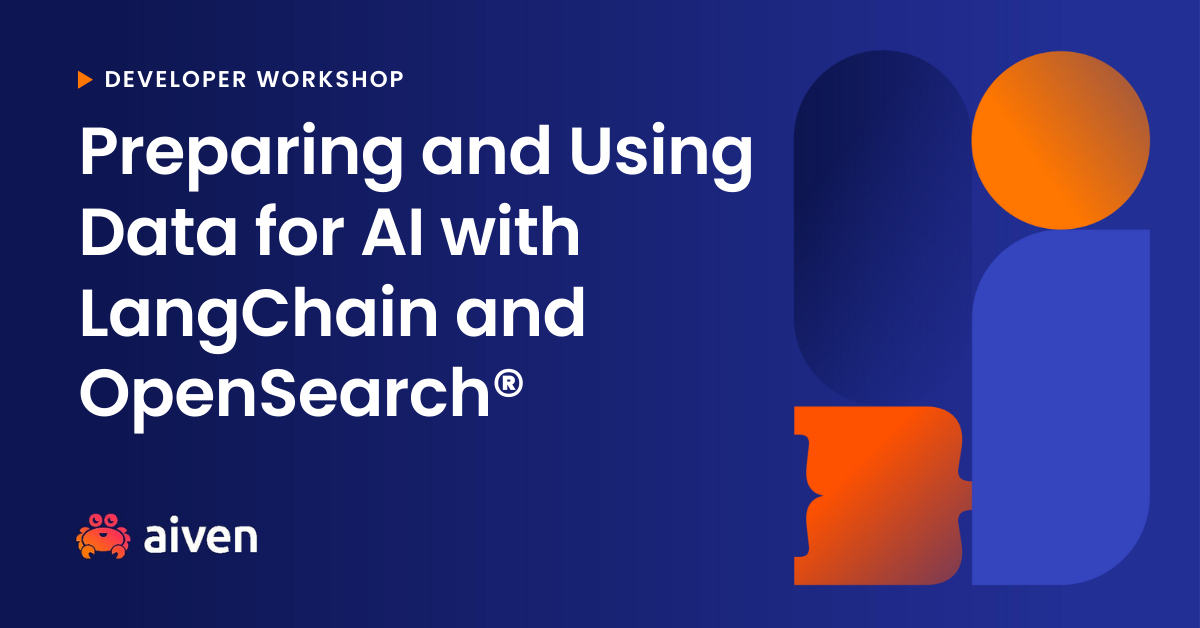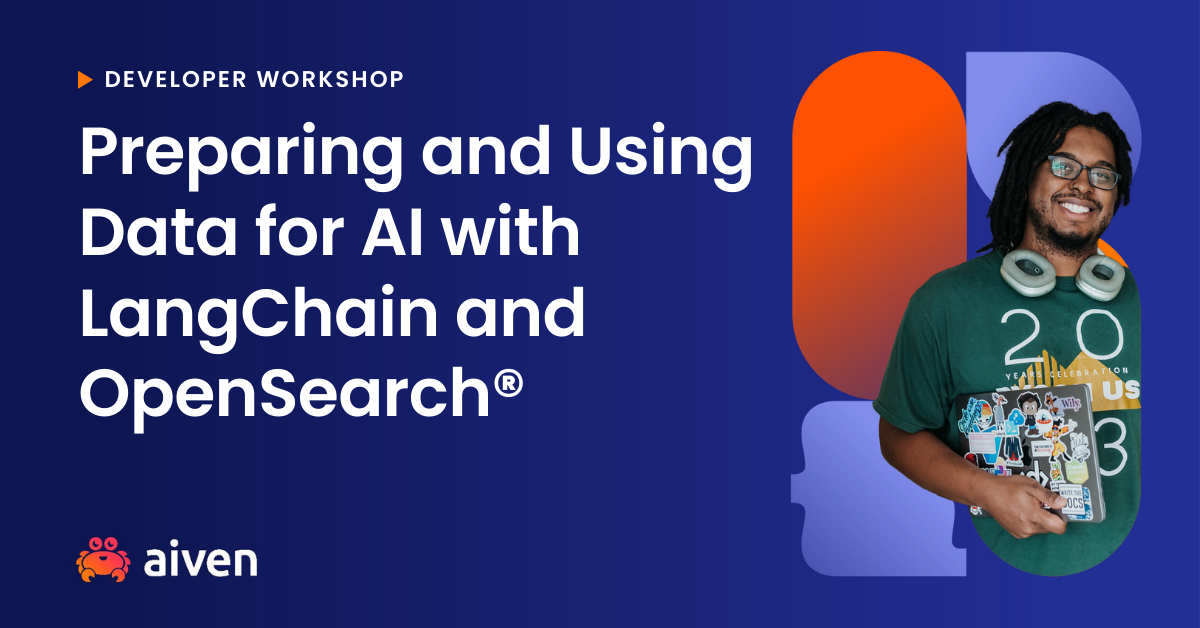
Workshop
Learn how to prepare your existing content for AI using LangChain and store it in OpenSearch®, so it can be used with an LLM in the Retrieval Augmented Generation (RAG) pattern.
This workshop is 1,5 hours long.
May 8, 2024
16:00 - 17:30 UTC
Online